do is to "parse" the AdSense
code, in other words, convert it
to plain text. Then go to
Template, click on the Edit
HTML button, click anywhere
inside the code area and look
for this tag (CTRL + F):
Note: you may find it several
times, but we need to stop at
the second one or if you can't
see any changes, test the third
one
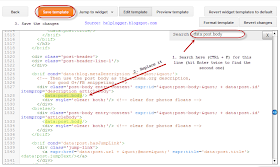
Screenshot
Step 2. Replace the
this code:
Step 3. Put the converted
Adsense code to where you see
the annotation, then
save the changes by clicking on
the Save template button.
Note: For centering ads, add
the center tag before and after
the AdSense code, like this:
Step 4. When you create a
New Post, add this tag inside
the HTML section to where you
want the Google AdSense ads
to appear:
For example:
This is a demo text.
This is a demo text. This is
a demo text. This is a demo
text. This is a demo text.
This is a demo text. This is
a demo text. This is a demo
text. This is a demo text.
This is a demo text.
This is a demo text. This is
a demo text. This is a demo
text. This is a demo text.
This is a demo text. This is
a demo text. This is a demo
text. This is a demo text.
This is a demo text.
This
is a demo text. This is a
demo text. This is a demo
text. This is a demo text.
This is a demo text. This is
a demo text. This is a demo
text. This is a demo text.
This is a demo text. This is
a demo text.
is a demo text. This is a
demo text. This is a demo
text. This is a demo text.
This is a demo text. This is
a demo text. This is a demo
text. This is a demo text.
This is a demo text. This is
a demo text.
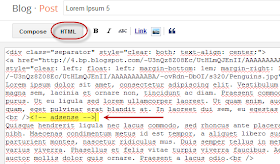
Screenshot
Note: If you don't add the label
to bring up the ad, then the ad
will appear below the title by
default.
And you don't have to worry
about violating the Google's
Terms of Service because
applying this method we are
not changing the structure of
the ad.
No comments:
Post a Comment